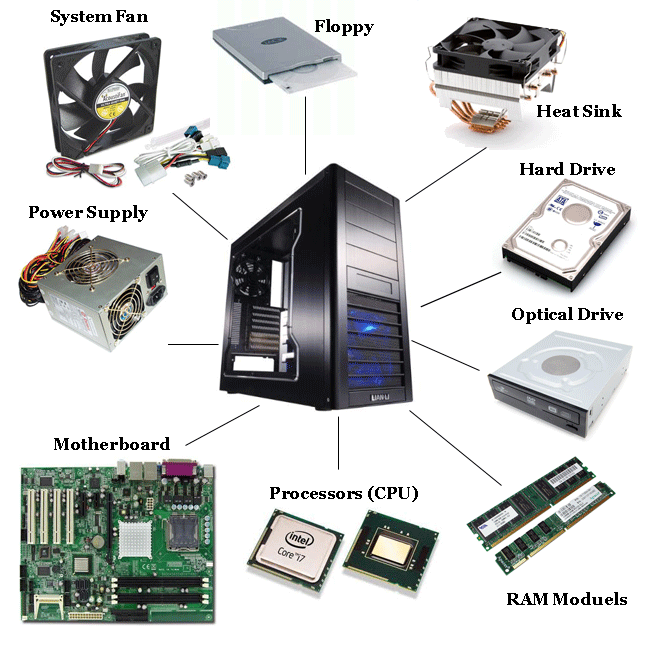Building your own computer isn’t that hard of a feat. There are more benefits to building your own computer than you can count on your fingers. The first of them is that you’re able to choose the right amount of specifications as per your need. Plus, you save a lot of money by removing the middle-man and the market product.
The task becomes simplified, provided you have the correct guidance from someone, but don’t worry we’ve got your back! All you need is to get your hands on the components, combine them, and work the bugs out of the project in addition to installing an operating system.
Buying the components
A motherboard, RAM, CPU, case, PSU, monitor, a hard drive and a graphics card are some of the essential components required for putting together a computer. However, it all depends on how you want the computer. Is it that you require a laptop for general purposes or one that you can use for playing hardcore games? Depending upon the type of computer, you can decide what kind of parts you are going to put into use. For example, a gaming laptop requires lots of RAM considering the quality of games you play. Also, a lot of processing power of CPU is required and the monitor quality decides the resolution so it’s something that requires attention.
If you just require a computer for general purposes, then you can actually save up a lot on the other aspects and opt for a cheaper alternative. Building your own computer gives you the privilege to choose for yourself and in accordance with your requirements. Nothing can be blown out of proportion and you’ll be left with none of the extra features that are unnecessary.
Starting with the processor, you would have to choose between two choices, Intel and AMD. As far as performance is concerned, Intel is the best choice. However, if you wish to get the value for your money, then the suggestion is to choose AMD. Many generations of i7, i5, and i3 processors are seen in Intel and the price range is on an ascending scale. In the case of AMD, the Ryzen second generation of processors is the latest one in the market. Much like Intel, it encompasses Ryzen 7, 5 and 3 and the price range hikes up along with every generation.
1TB hard drive storage is an ideal size for a well-working PC. It is recommended to use this unless the computer will be used for serious gaming.
More About Computer Components
Forums such as Tom’s Hardware and Overclockers can be helpful after you are done shopping for the components. There are also various threads on the internet that can prove to be helpful to you in your building process.
Sites such as Micro Center, OutletPC and NewEgg are also great for your search as they are easier to navigate and you can find all of the components classified accordingly. Bonus guides are also available at a couple of these sites for your convenience. In addition to this, NewEgg gives you the option to check for compatibility of the components before you put them together.
Putting the Pieces Together
After you are done with those steps, all you are left with is building the computer. Now here’s where the tricky part starts! It can be accomplished within a couple of hours, but you have to pay attention to detail through the process. Don’t be afraid to ask for help from your friends that are well-versed in these matters.
Handle all of the components with care and avoid using carpets as they may produce static electricity. For the assembly, put the PSU in the case followed by screwing the motherboard in. Next up is the CPU, then the RAM, the hard drive and then the graphics card (if you require one for your product).
Now that you have pieced all the components together, connecting the power plug through the PSU or case is the next step. After plugging in the power cord, you should be able to hear the sound from the motherboard as well as the storage drive while starting. In case you are experiencing problems with it, you should try to restart and switch it on again. Make sure that all of the connections are connected properly.
Install the operating system
There is a need for an operating system once the hardware warms up. It can be either one of two- Linux or Windows. Linux is a free alternative while Windows is not. You have to dish out additional money for the download before transferring it to your fresh PC through the USB.
After you’re done with installing the operating system you’re good to go! Assembling your own computer is as much fun as it is challenging! Next you can attempt to build your own website.